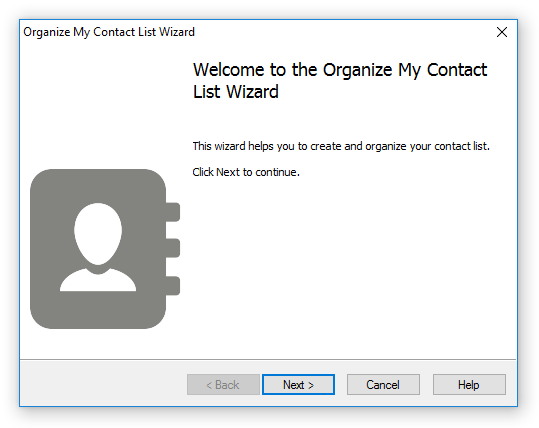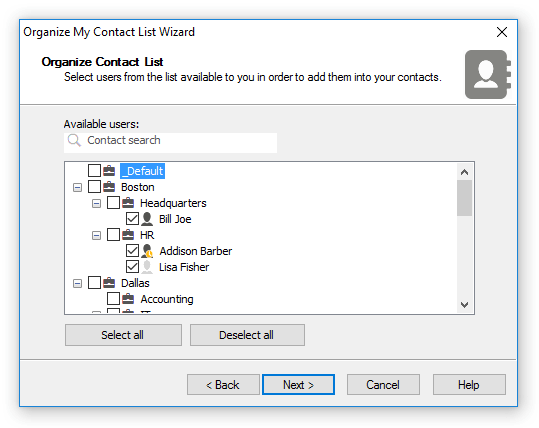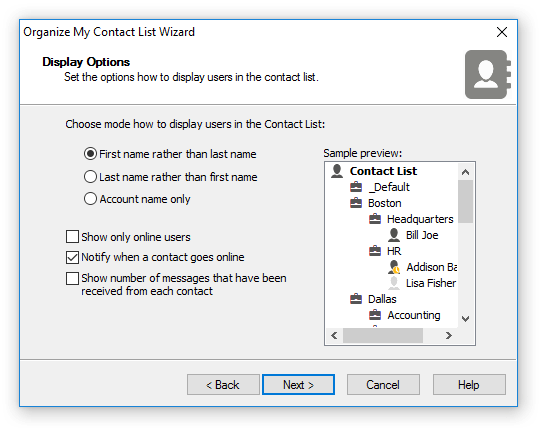Organize Contact List
You can organize your personal Contact List from a list of users that are available to you. Your Contact List is saved on IM server and available to you in the messenger even you connect from another workplace, computer and location.
To run the Organize My Contact List Wizard select the "Tools\Organize Contact List..." from the main menu or click  Organize Contact List button on the main toolbar or use context menu on right-click mouse button in Contact List.
Organize Contact List button on the main toolbar or use context menu on right-click mouse button in Contact List.
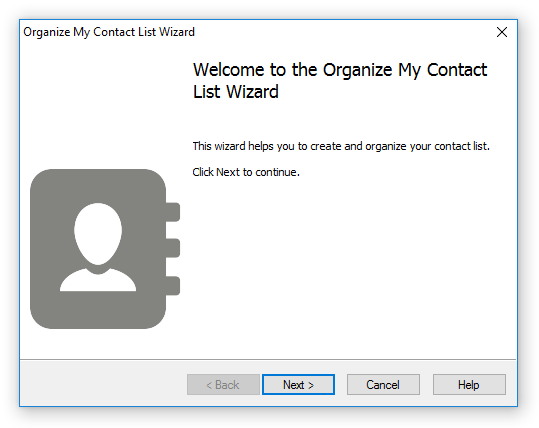 |
| Welcome page of the wizard |
Click Next to continue.
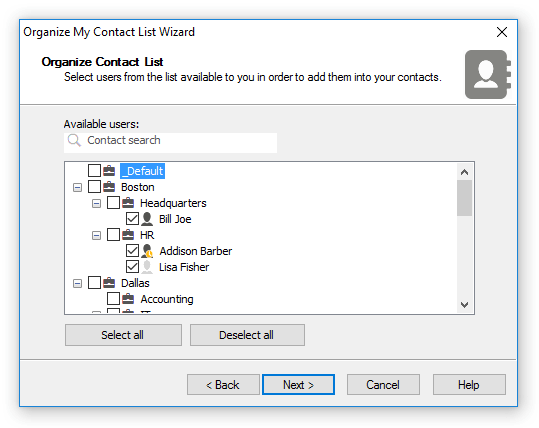 |
| Select users to add into your contacts |
On the following page select users from the list which you want to add to your personal Contact List. The users list displayed with the presence status and you can see who is currently online or not available. Click on the columns in the list to sort users by account name, first name or last name order if users are shown in a plain list.
Use the edit box with the "Contact search" tip text above the users list in order to search for contacts. An empty (by default) edit box shows all available users, type few letters in order to limit and display only contacts whom first/last name and/or account starts from that symbols.
When you finished your selection, click Next to continue.
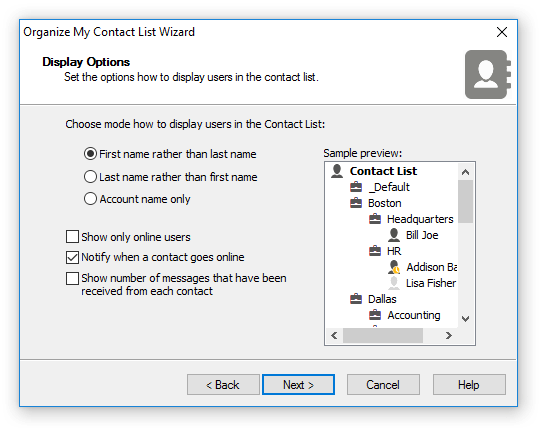 |
| Set up a mode how to display your contacts |
Here you can set up a mode how to display your Contact List in the messenger. These options are applied to a local settings only and not saved on IM server. You can display your contacts by the following ways:
- "First name rather than last name" — User's last name follows after his first name, for example "Mike Lee"
- "Last name rather than first name" — User's first name follows after his last name, and the names delimeted by comma, for example "Lee, Mike
- "Account name only" — Display only user IM account name.
"
Show only online users" option allows to display only those users in the contacts who currently available to communicate (online).
"
Notify when a contact goes online" option shows balloon tooltip with user name in the system tray area when the user from your contacts is available online.
"
Show number of messages that have been received from each contact" checkbox shows a number of messages in brackets within a contact or group name that have been received by current online session.
Click Next to finish the wizard.
A list of users that available to you and can be added into your Contact List depends on your account permissions currently enabled on IM server. Bopup Messenger displays balloon tooltips in System Tray area to notify about events related to your contacts. The following messages available:
- Your Contact List is not organized.
This message may be displayed on your first startup of the program and prompts to organize your contacts and run the Organize My Contact List Wizard.
- Your Contact List has minor changes because some users were added or removed on IM server.
The message says that your personal Contact List on IM server was changed. You need to run the wizard to apply the changes.
- Your Contact List should be reorganized due to major changes on IM server regarding your permissions.
Your visibility settings applied to your account on IM server were changed and your Contact List was resetted. You need to rebuild your contacts and run the wizard again.
- New users available on IM server and might be added into your contacts.
News users available on IM server and you may add them into your contacts.
 Organize Contact List button on the main toolbar or use context menu on right-click mouse button in Contact List.
Organize Contact List button on the main toolbar or use context menu on right-click mouse button in Contact List.