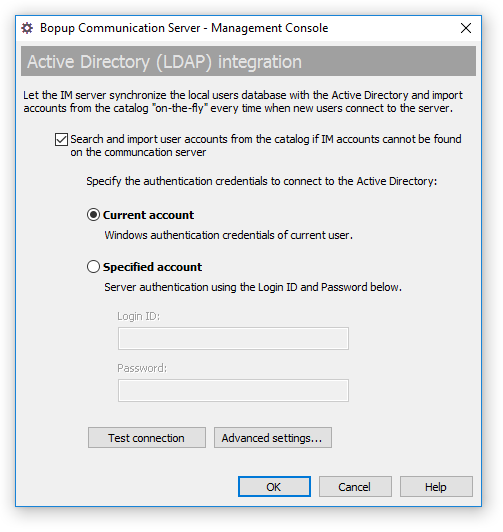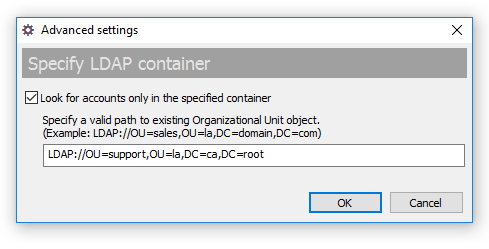Tools. Active Directory (LDAP) integration
The Active Directory (LDAP) integration options allow the communication server to automatically synchronize the local users database with the Active Directory and import accounts from the catalog "on-the-fly" when new users connect to the IM server.
You can use the Active Directory Import Wizard or BCSCmd.exe command line tool by run it with /LDAP switch to import accounts when new accounts have been added or changed in the directory. Use of the Active Directory (LDAP) integration means that the communication server will automatically search and import a specified user account from the Active Directory catalog when the same user tries to connect to the server and enter to the IM network.
 |
Credentials and OU container path are used by BCSCmd.exe command line tool for /LDAP switch to connect to the Active Directory catalog. |
 |
It is possible to search and import from Active Directory only computers instead of user accounts. In this case add "ImportComputersFromAD" integer parameter with 1 value to "HKEY_LOCAL_MACHINE\Software\B Labs\Bopup Communication Server" key in Windows registry (or "HKEY_LOCAL_MACHINE\Software\Wow6432Node\B Labs\Bopup Communication Server" on 64-bit systems). |
To open the Active Directory (LDAP) integration dialog box select the "Tools\Active Directory (LDAP) integration..." item from the main menu.
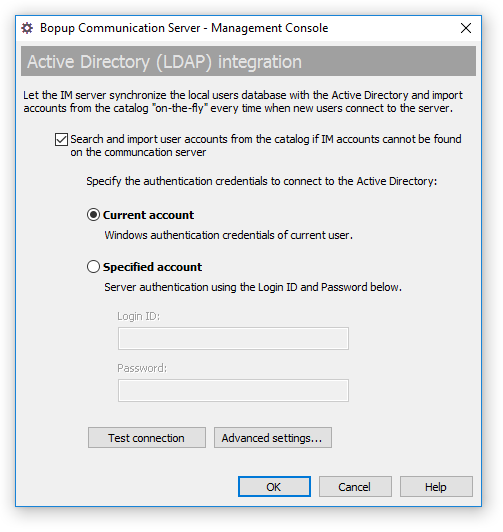 |
| Active Directory (LDAP) integration settings |
"Search and import user accounts from the Active Directory if the accounts are not found on the communication server" — Use this checkbox to enable the server to look for and import accounts from the Active Directory instantly.
In order to connect to the LDAP catalog you must specify valid authentication credentials. Choose one from the available options:
- "Current account" — The IM server will use Windows authentication credentials of current user under which the server is running.
- "Specified account" — The server will use entered login ID and password to connect to the catalog.
To verify your credentials and/or entered account and password press the
Test connection button. If the connection success you will see appropriate message box.
You can also specify an Organization Unit (OU) container to bound the search and tell the server to look for accounts only in the entered object. Click the
Advanced settings... button to enter a LDAP path of the OU container, like "
LDAP://OU=sales,OU=la,DC=domain,DC=com" path.
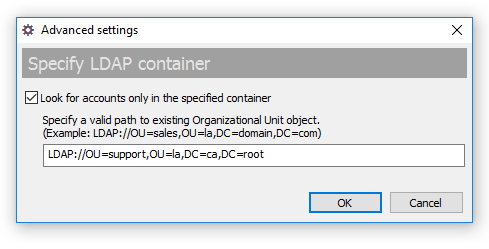 |
| Specify advanced options for connection to the Active Directory |